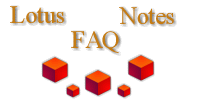
|

|
How do you set up a Digiboard under OS/2?
The following configuration setup is only a guideline. The memory address settings may very. Take the following steps if installing the Digiboard EISA board into a Compaq EISA system:
Set the 1-8 DIP Switchbox to have all switches set to OFF
Set the 1-11 Dip Switch Box to have 1, 3, and 4 set to OFF and the rest ON (This sets Memory Start Address for 0D000h and I/O Port Address for 320h)
Put the Digibaord in an empty slot on the Motherboard
Close the case on the Computer
Place the COMPAQ System Configuration Diskette in a drive
Turn on Computer
Press any key at the "Compaq System Configuration" screen
If an "Autoconfigure" screen appears, select Yes to have the computer autoconfigure the system. If the "Autoconfigure" screen does not appear and a "Welcome" screen does, press ENTER
If you selected Autoconfigure, select OK at the "Configuration" screen. If no "Autoconfigure" screen appeared, select Configure Computer from the Main Menu and press ENTER (this will process for a few minutes)
Select Step 2: Add or Remove boards and press ENTER
Select the slot number for which you entered the DigiBoard and press ENTER
Select Non-COMPAQ board and press ENTER
Place the NON-COMPAQ Option Configuration Files diskette in the drive and press ENTER
Select the Digiboard Digichannel PC/8e (or equivalent) from the Add Configuration (CFG) File screen and press ENTER
Insert the System Configuration diskette in the drive and press ENTER
Press ENTER at the "Add Confirmation" pop-up
Select the slot number for which you entered the DigiBoard and press ENTER
Confirm that the DigiBaord appears in the Slot and press ENTER (Add-Insert)
Press Esc
Press F10
Select Step 3: View or Edit Details and press ENTER
Page Down until you see the DigiBoard information
Highlight the DOS or OS/2 line and press ENTER
Select Available Resources Options and press ENTER
Press ENTER
Press F6 for Edit Resources
Press the plus (+) key until the I/O Port Address equals 320h (or whatever you set the board to in Step 2)
Press F10
Press F10 again
Select Step 5: Save & Exit and press ENTER
Select Save the configuration and restart the computer and press ENTER
If you would like to Install OS/2 at this time, insert the OS/2 Installation diskette at the "Reboot" screen and press ENTER (skip Step 1 of Installing OS/2 2.1). If you do not want to install os/2 at this time, turn the computer off at the "Reboot" screen.
Installing DigiBoard Software:
Go to the OS/2 Full Screen prompt
Type MD DIGI and press ENTER
Type CD DIGI and press ENTER
Insert the Digiboard Diskette in the drive
Type COPY A:\OS2\*.* and press ENTER
Editing the CONFIG.SYS
Go to the OS/2 Full Screen prompt
Type E CONFIG.SYS and press ENTER
Go to the end of the line that says "DEVICE=C:\OS2\MDOS\VWIN.SYS" and press ENTER
Type DEVICE=C:\DIGI\XALL.SYS /n:3 /a:q /b:57600 /d:N8 1 /p:320 /m:D0000
Save the CONFIG.SYS by pressing Alt-F4 and selecting Save