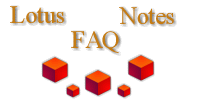
|

|
How can you have multiple users on one workstation?
Each user has to have a separate notes.ini file and desktop.dsk file. There is a freeware utility called SmartSwitcher that does all this for you and provides a nice user interface. It can be picked up by clicking ![[ftp]](ftp.gif) here. This only works for Notes 3.x
here. This only works for Notes 3.x
A few settings (like workspace textured background) are not preserved for Notes 4.x users in SmartSwitcher. There is a commercial utility named MultiUser Logon Utility from Rein&McBride that does handle Notes 4.x.
Another commercial utility that reads the ID files from a database is SwitchID from Sollazzo Consulting.
You can also use location documents in Notes 4.x and higher. Important caveats: 1) users share the same desktop so one user can rearrange icons/bookmarks and totally confuse the other users, 2) they will get false "you have new mail" indications, and 3) the user ID files for all the users will be in one location.
Here are some tips from Laurence Wagner (lwagn2@dwp.ci.la.ca.us) on how to do this:
Do a normal install for the first user, then do the following:
1. Change the User Preferences
Select File / Tools / User Preferences from the menu.
In the Navigator panel, with icons labeled "Basics, International, Mail, and Ports", click on Basics.
There are four check boxes to the immediate right of the Basics icon. Select the box labeled "Prompt for location".
Now when Notes is re-started, it will prompt the user to select a named location document. The original location documents given with Notes are named for a variety of network connections that these users will not need to use, but do not delete them.
2. Copying the Notes ID files to the Workstation
Get these files from your Notes admin. These can go to the Notes\Data directory or a network drive, as long as it will be available to your users. Once on the workstation, each person should log in and reset their password from the default value. This can be done after the location documents are created for each person.
3. Add an action button, labeled "Make Location Doc", to the People view of the LADWP Name and Address Book. Switch to the user's ID file before you run this. The code for the button is as follows:
Sub Click(Source As Button)
Dim session As New Notessession
Dim notesdirectory As String
notesdirectory = session.GetEnvironmentString( "Directory", True)
Dim keyfilename As String
keyfilename = session.GetEnvironmentString( "KeyFilename" , True)
Dim whois As String, realwho As String
Dim workspace As New NotesUIWorkspace
Dim doc As NotesUIDocument
Dim uidoc As NotesUIDocument
Set uidoc = workspace.EditDocument(False)
Dim item As NotesItem
Dim first As String, last As String, mailserver As String, mailfile As String
Dim mailserver1 As String, mailfile1 As String
Dim short As String
Dim short1 As String
Dim udir As String
Dim full As String
Dim ppass As String
Dim thisdb As NotesDatabase
whois = session.CommonUserName
realwho = session.UserName
Set thisdb = session.CurrentDatabase
Set uidoc = workspace.EditDocument(False)
first = uidoc.FieldGetText("FirstName")
last = uidoc.FieldGetText("LastName")
short = uidoc.FieldGetText("ShortName")
mailfile = uidoc.FieldGetText("MailFile")
spaceposition = Instr(1,mailfile, "\")
short = Mid( mailfile, spaceposition + 1)
mailfile1 = "mail\\" + short
mailserver = uidoc.FieldGetText("MailServer")
If first <> "" Then
full = first + " " + last
Else
full = last
End If
Call uidoc.Close
Print "got Person data"
' Build new rec
'
Set uidoc = workspace.ComposeDocument ( "", "names.nsf", "Location" )
Call uidoc.FieldSetText("Name",full)
udir = notesdirectory
short1 = keyfilename
Call uidoc.FieldSetText("Userid", udir + "\" + short1)
Call uidoc.FieldSetText("Domain","LADWP")
Call uidoc.FieldSetText("DST","1")
Call uidoc.FieldSetText("Enabled","0")
Call uidoc.FieldSetText("NameLookupPref","2")
Call uidoc.FieldSetText("ExhaustiveNameLookup","1")
Call uidoc.FieldSetText("Images","0")
Call uidoc.FieldSetText("LocationType","0")
Call uidoc.FieldSetText("MailFile", mailfile)
Call uidoc.FieldSetText("MailServer", mailserver)
Call uidoc.FieldSetText("Source","*")
Call uidoc.FieldSetText("TimeZone","8")
Call uidoc.FieldSetText("WebRetriever","Netscape Navigator")
Call uidoc.Save
Call uidoc.Close
'
' Add the mail database to the workspace
'
If whois = full Then
spaceposition = Instr(1, mailserver, "/")
If spaceposition = 0 Then
spaceposition = 30
End If
mailserver1 = Left$( mailserver, spaceposition - 1)
Call workspace.AddDatabase( mailserver1 , mailfile1 )
Messagebox "the mail database for: " & full & Chr(10) & " has been added to the workspace, and " & Chr(10) & "Location
Document added to Address Book"
Else
Messagebox "Location Document for: " & full & " added to Personal Address Book"
End If
End SubA company called DNI Systems makes a workstation sharing solution called Notes Profiler. It accomodates roaming users.
Note that this is no longer necessary as of Notes 6.01. Notes 6.01 supports roaming users so their Notes desktops go with them to each machine. It also supports multiuser installs of the Notes client on a single machine so each logged on user doesn't have to install their own separate copy of Notes and waste disk space.