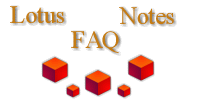
|

|
How do you edit a rich text field in an open document and redisplay it?
From Andre Guirard:
Dim wksp As New NotesUIWorkspace
Dim session As New NotesSession
Dim uidoc As NotesUIDocument, uidocNew As NotesUIDocument
Dim doc As NotesDocument
Dim rti As NotesRichTextItem
Dim strFieldname As String
Set uidoc = wksp.CurrentDocument
uidoc.Refresh True ' do this if the rich text field is editable, to get the current contents in case user has modified them.
Set doc = uidoc.Document �' get the back-end document for the document open on screen.
strFieldname = uidoc.CurrentField ' remember the current field if any
Set rti = doc.GetFirstItem("fieldname") ' insert your fieldname here, generally "Body"
' Make your rich text changes here, for instance:
Call rti.AddNewLine(1, True)
Call rti.AppendText(Now & ": log entry.")
If session.NotesBuildVersion >= 190 Then
rti.Update ' ND6 only
Else
Call doc.ComputeWithForm(True, False) ' caution, as this may erase some field values if you have @Db functions in formulas.
End If
doc.SaveOptions = "0" ' make it possible to close the document without a "do you want to save" prompt. If this is a mail-in doc you may need to set MailOptions="0" also to avoid being prompted.
Call uidoc.Close
Set uidocNew = wksp.EditDocument(True, doc, , , , True)
Delete uidoc
uidocNew.Document.RemoveItem("SaveOptions")
If strFieldname <> "" Then uidocNew.GotoField(strFieldname) ' return focus to field that was current before.
Note: this will cause Queryclose, Queryopen, Postopen (and so on) form events to trigger. Also, uidoc.Refresh will execute computed field formulas and input validations, so you should write the validation formulas to not return @Failure unless @IsDocBeingSaved | @IsDocBeingSent is true.