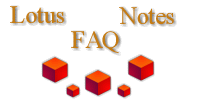
|

|
How do you install the Notes client without user intervention?
Thanks to mvanlone@bigfoot.com for pointing me at this IBM tech support article:
To automate an install, you create an install response file that includes all the options you want users to have. �After you create the response file, you package it with the install files and copy the files to a network for users to download.
These steps describe how to set up a workstation installation so that users only need to click a shortcut to launch SETUP.EXE, with defined parameters in the command line, to install Notes with all the customizations you choose.
1. From the Install directory, type SETUP -R. �This action creates the response file, SETUP.ISS, which is stored in your system directory. �(Depending on the operating system, this file will be placed in the�WINDOWS or WINNT directory.)
2. Go through the user setup dialogs, actually completing a normal�installation. �The response file records all the settings you specify.
3. Copy the entire Install directory to a network drive.
4. Copy the response file (SETUP.ISS) into the Install directory on the�network. �The SETUP.ISS file must be in the same directory as the rest�of the installation files.
5. Right-click the SETUP.EXE file in the installation directory, and�from the pop-up menu, select Create Shortcut. �This will create a shortcut�to SETUP.EXE in the installation directory.
6. Right-click the new shortcut, and from the pop-up menu, select�Properties. �In the Target field, enter the following at the end of the�path and file name, making sure to place a space between the SETUP.EXE�at the end of the path before the below text is added:
-s -f1 <location of SETUP.ISS file>
where <location of SETUP.ISS file> is replaced with the full path to the file, including the filename.
This action creates a shortcut to run the Notes install program with the automated file. �The shortcut can be renamed as desired, but keep in mind that the original SETUP.EXE will still be visible in the installation directory as well. �You will want to somehow direct users as to which item in the directory they need to double-click on to run the Notes installation with the automated feature. �Although all the installation files must be in one directory, the shortcut can be placed in a different directory if desired.
Alternately, the full command can be entered into the Windows Start -->Run command window as follows:
<Path>\SETUP.EXE -s f1 <Path>\SETUP.ISS
Note: �There is also a -f2 switch which is used to specify the location of�the log file. �The log file is created during the installation�process and if no location is specified, the log file will be put in the same directory where the .iss file was found.
Please note that the syntax is very important. �Extraneous spaces and�characters will either cause the switch to not work or to be�misinterpreted. �One customer reported that spaces between the switch�"-f1" and the start of the path caused the switch to not work�properly.
Example of Correct Syntax: � setup.exe -s -f1c:\myresponse.iss�-f2c:\logdir\mylog.log
Supporting Information:
When the Notes Installation is run silently using the steps detailed in this document, you will see no indication that the install is running. �No program windows are opened, and no dialog boxes or progress bars are displayed. �When the installation is completed, the Lotus Product Registration windows will appear on the screen, to be filled out or closed by the user.
Note: �For an in-depth look at the methods and options of the�InstallShield Silent Install, refer to the following URL, at the InstallShield (http://www.installshield.com) web site:
http://support.installshield.com/kb/default.asp?action=Display&documents_id=101901&productname=&category=&code=&documentnumber=Q101901&selectproductname=InstallShield__5&selectcategory=&selectkeyword=&documentnumber2=&old_document_number=&rn_descriptor=&contents=Creating%20a%20Silent%20Installation%20&org=search&onlyOne=yes&date_published=1/1/90