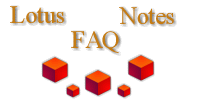
|

|
How do you keep Notes from being started for mailto URLs?
This applies only to Windows95 and Windows NT (from a MS tech support article).
Set Microsoft Internet Explorer Options
1) In Microsoft Internet Explorer, on the View menu, click Internet Options.
2) On the Programs tab in the Messaging section, click to select Microsoft Outlook as the default mail program, and then click OK.
Set the Mailto Protocol
1) Double-click the My Computer icon.
2) On the View menu, click Options.
3) On the File Types tab click to select, URL:MailTo Protocol from the Registered File Types, and then click Edit.
4) In the Edit File Type dialog, click Edit.
5) Under Actions, click to select Open, and then click Edit.
6) Verify that the "Application used to perform action" reads "<drive>:\<path>\Outlook.exe" -c IPM.Note /m "%1". For example:
"C:\Program Files\Outlook\Office\OUTLOOK.EXE" -c IPM.Note /m "%1"
NOTE: This is only an example of an Outlook.exe application path. Your may vary. Check to make sure it is correct on each PC.).
7) Click OK, Close, and Close.
Set the Notes.ini File Entry
1) Click the Start, point to Find, and then click Files or Folders.
2) In the Named box, type Notes.ini, and then click Find Now.
3) Double-click to open the Notes.ini file in the Search Results window.
4) Type the following line after the [Notes] header:
NotDefaultMailTo=1
5) Close and save the Notes.ini file.